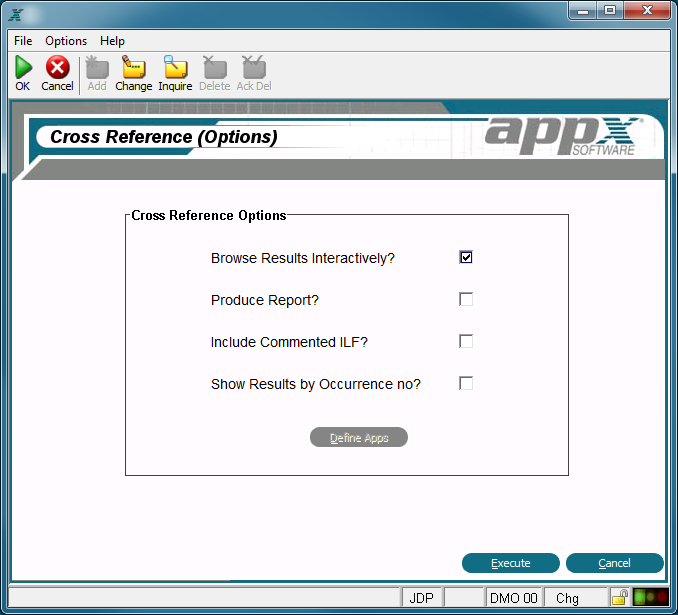Chapter 1-8: Application Design Tools |
Cross Reference Options When you have completed entry of elements you want cross referenced, the Cross Reference Options screen shown below:
Cross Reference Options Screen
Select whether you want to browse results interactively or generate a hard copy report. If you select the Browse Results Interactively option, you are presented with an interactive list of elements that reference the selected elements. You can then go directly to any element you select via a hyper-text link and make changes by following the options shown on the bottom of your screen to 'drill down' into the referenced elements and processes. Be advised that selecting this option prohibits the cross reference from being run in background. Click the checkbox to toggle between 'yes'
If you select the Produce Report? option, a report listing all elements that reference the selected elements is generated. Note that a standard disposition screen will appear before the cross reference runs so that print and background options can be selected if you choose this option. Click checkbox to toggle between 'yes' Show Results by Occurrence no?. When running a field cross reference, you can optionally ask for different occurrences to be shown separately. Usage: Run the Cross Reference as usual, and on the 'Cross Reference Options' screen, check the box 'Show Results by Occurrence no?'. If you check this box, each reference to a specific occurrence of a field will be shown separately on the cross reference list:
CUSTOMER ADDRESS__________-References where the Occ No was not filled in Select Execute to run the cross reference or Cancel to cancel it. These additional options are available to you before running the cross reference: Define Apps. Lets you select additional applications to perform the cross reference in. If no additional applications are selected, only the current application is searched. On this screen you also have the option of selected all applications within the current application version. |
Application Design Manual "Powered by Appx Software"1280 ©2006 By APPX Software, Inc. All Rights Reserved |